|
0 Comments
As Microsoft Dynamics CRM moves into the future by enabling information workers to access information across many devices and networks—environments in which time-to-load and consumption are the key success factors—we’re focusing more than ever on providing a fast-loading, consumption-oriented user experience. This focus is particularly helpful for people who use Microsoft Dynamics CRM primarily to consume data, rather than to edit or update records….. More
Sometimes when building forms you are going to run into a situation where you may need to set or remove the business requirement of an attribute on a form. This comes in handy when you are using multiple forms for different types of users. For instance, a salesmen may only need the ability to add basic customer information on one screen, but on another screen you may have information not visible to the salesman, such as financial information. This financial information may include fields that MUST be entered by the finance folks. So, what you do in these situations is remove the requirement at the attribute level and add the following code to a page load event on your page:
Here is an intersting issue I ran across when upgrading a client from Office 2007 to Office 2010 as part of Office 365. When we completed the upgrade and installed the CRM Outlook component, the ribbon bar was gone! No Home, Send/Receive/ Folder etc. This was realted to a bug in the upgrade process. You’re going to have to edit the registry on this one.
6/25/2012 UPDATE: This new version will work in either Header, Footer, Body or all!
In the post we are going to take a look at licking a problem that I have with Microsoft Dynamics CRM 2011. That is adding buttons to a form to perform some sort of action. There are several ways of firing script such as onchange of fields or even adding buttons to the ribbon bar. The ribbon bar is pretty interesting way of adding functionality, if you have the time download the definitions, find the exact spot and order you want your button, then finally re-import it. Its a cool feature and these new buttons are available for all forms for the entity, but it is overkill for simple things. This post will show you how to quickly add buttons to a page with just a few lines of javascript. By default, if a field on your form is disabled, it will not save any changes made via script. In these cases you need to specifically change its submit mode as follows:
1 Xrm.Page.getAttribute("new_attributename").setSubmitMode("always"); Pure and simple! Here is a crazy issue we ran across last week. We’ve had this issue with our production CRm where many users have been complaining about IE7 locking up when they went to save a record (Opportunities, leads etc). All of the entities had custom javascript that would make async calls back to the CRM web service on the onload event. When we removed the script IE stopped crashing. So after hours of re-writing all the javascript, they still continued to crash the browser when enabled.
|
AuthorBrian Greig Archives
August 2013
Categories
All
|
|
NetriSoft, LLC
8702 N. Second Street Brighton, MI 48116 |
|
©2015 Netrisoft, LLC. All rights reserved. Please read our Privacy Policy and Terms of Use
Site design by Second Son Solutions |
 RSS Feed
RSS Feed